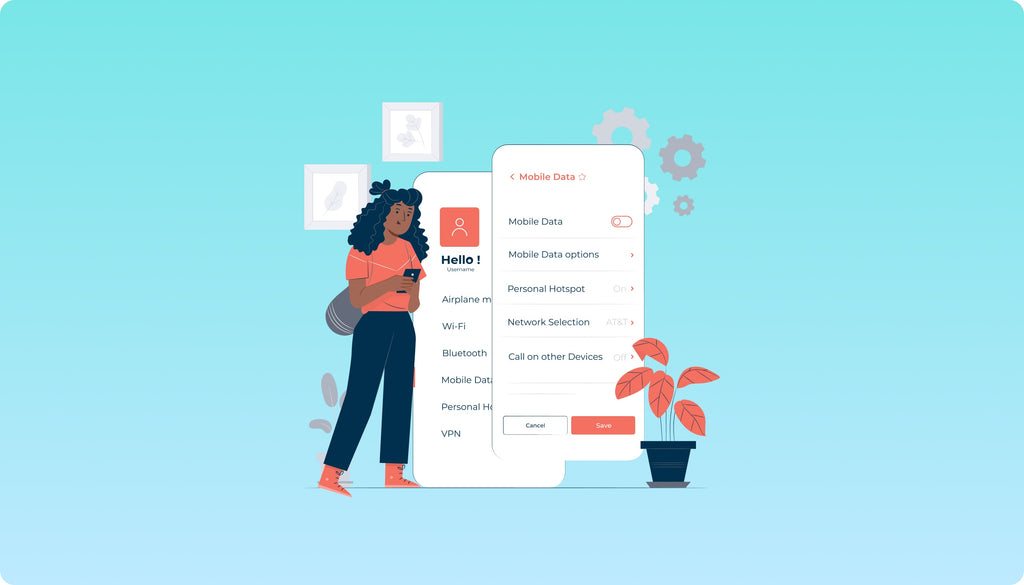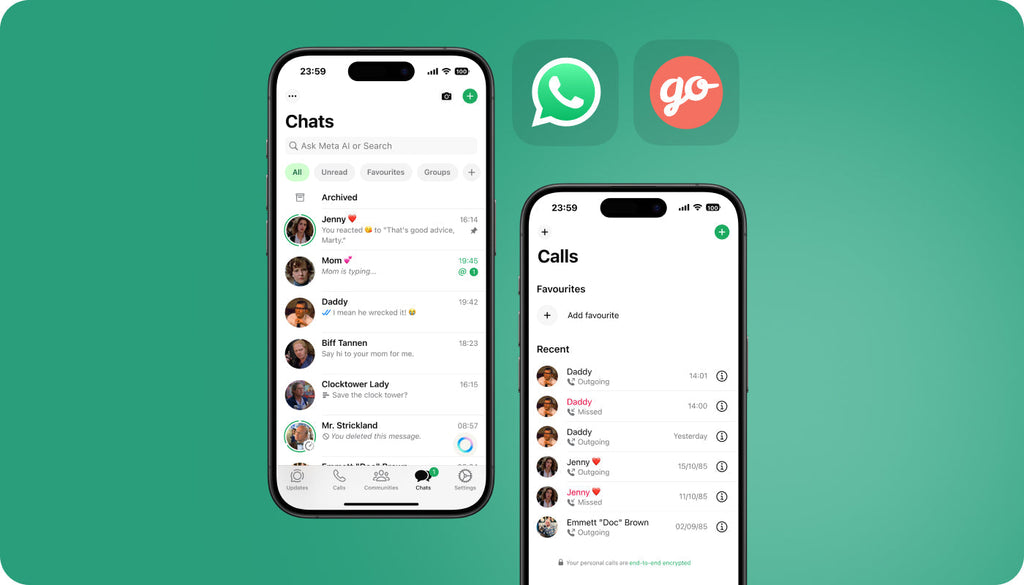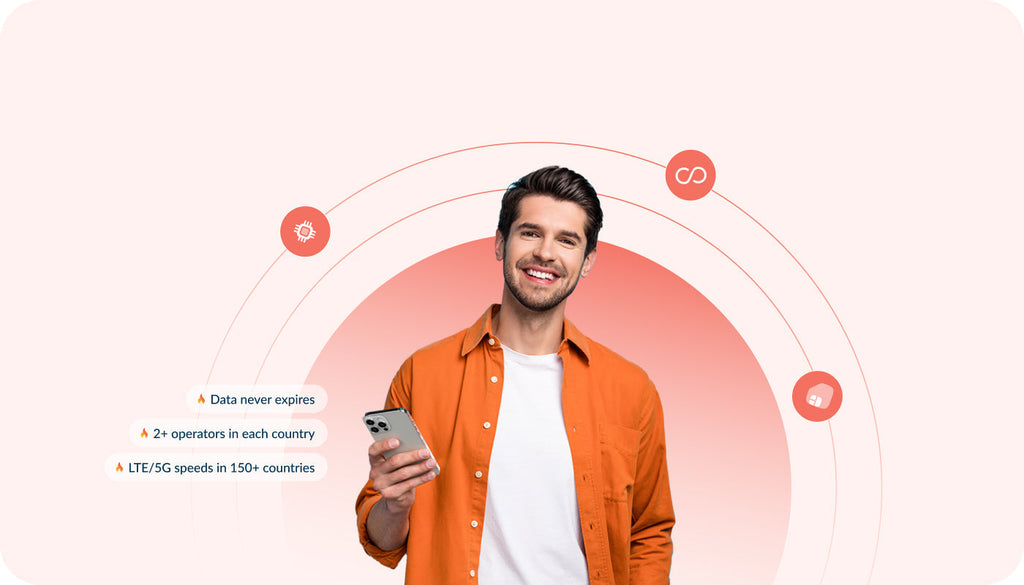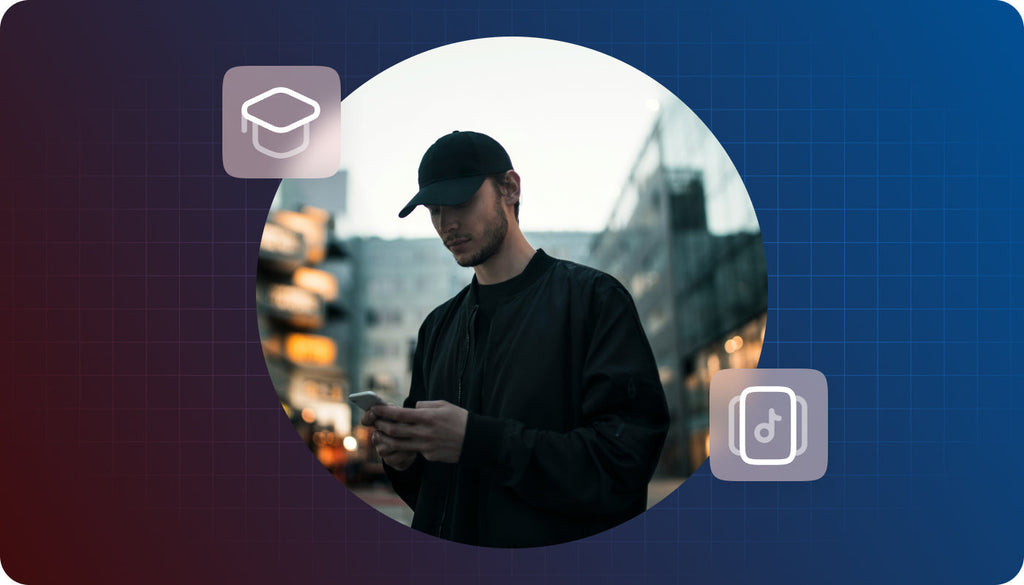How to Manually Choose Networks on Keepgo SIM Cards & eSIMs
While buying a new SIM card, we subconsciously agree to stay connected on a single wireless carrier. It’s a common practice – you choose a cellular provider and pick a plan from them. What happens when you change your mind and decide to use a different carrier? You need to switch SIM cards. However, the situation is different with Keepgo SIM cards and WiFi hotspots.
Keepgo lets you enjoy the service that is better than some local providers offer. At home or abroad you can manually switch network and get amazing speed. That's because QoS (Quality of Service) is better on the new network or a cellular tower is closer or the network backbone is less crowded. How to make the switch? Let’s see.
 |
Learn more about our products and plans |
| Check our plans |
Learn more about our products and plans |
 |
| Check our plans |
Keepgo customers can take full control of the connectivity services they use. The owners of Lifetime eSIMs and physical SIM cards can manually choose networks in the settings of their smartphones.
Choosing another network on an Android device is as easy as simply taking the following steps:
- Open Settings;
- Choose Mobile Networks (if your device is running Android Lollipop, you will need to choose More Networks, then Mobile Networks);
- Choose Network Operators;
- Disable Automatic search and choose the required network from the list.
On iOS devices:
- Press Settings;
- Select Mobile Data;
- Choose Mobile Network;
- To select the network manually, press the indicator next to Automatic until the function is deactivated;
- You will see a list of the network operators available. Click on the required network.
Bonus: Switching Networks on Keepgo Hotspot
Besides managing networks using Keepgo eSIM and physical SIM cards, Keepgo customers can take control of which networks they use on the portable WiFi hotspots. Whenever used locally or globally, the devices let you make the switch using simple settings.
If you are a happy owner of the Keepgo WiFi hotspot, you can change the network while taking the following steps:
- Connect to the hotspot via any WiFi-enabled device and open http://mobile.hotspot (or http://192.168.1.1 or http://192.168.0.1) in your browser. The default username and password is “admin”.
- On the main menu of the web interface find Settings> open Network mode settings. Choose Manual and find the required operator from the list of available networks> Save settings.
That easy! Take control of your connectivity wherever you are. Manage network settings and use reliable and safe Internet connection from Keepgo!
If you have any questions, feel free to ask them in the comments below this article or get in touch with our 24/7 support team.
Top illustration by Storyset